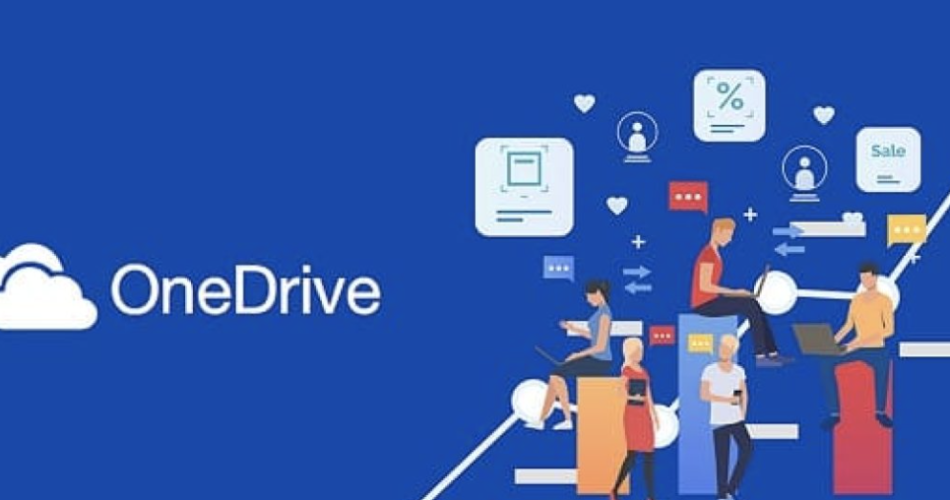As an experienced writer, I’m thrilled to share with you the ultimate guide to harnessing the power of OneDrive, Microsoft’s premier cloud storage solution. In this comprehensive article, we’ll dive deep into the world of OneDrive, exploring its features, benefits, and how you can unlock its full potential to streamline your digital life.
Contents
- 1 Introduction to OneDrive
- 2 What is OneDrive and How Does It Work?
- 3 Benefits of Using OneDrive for Cloud Storage
- 4 Understanding the Different OneDrive Plans and Pricing Options
- 5 Setting Up Your OneDrive Account
- 6 Uploading and Organizing Files and Folders in OneDrive
- 7 Collaborating and Sharing Files with Others on OneDrive
- 8 Syncing and Accessing Your OneDrive Files Across Devices
- 9 Utilizing OneDrive’s Advanced Features and Integrations
- 10 Tips and Tricks for Maximizing Your OneDrive Experience
- 11 Troubleshooting Common Issues with OneDrive
- 12 Security and Privacy Considerations with OneDrive
- 13 Comparing OneDrive with Other Cloud Storage Services
- 14 Conclusion and Final Thoughts on Harnessing the Power of OneDrive
Introduction to OneDrive
OneDrive is a cloud-based storage and file-sharing service developed by Microsoft. It allows users to store, access, and share their files from anywhere, using a wide range of devices and platforms. Whether you’re a busy professional, a student, or a home user, OneDrive offers a seamless and secure way to manage your digital assets, collaborate with others, and stay connected on the go.

onedrive
What is OneDrive and How Does It Work?
OneDrive is a cloud storage service that enables you to store, sync, and share your files across multiple devices. It works by creating a dedicated folder on your computer, smartphone, or tablet, which automatically syncs your files to the cloud. This means that any changes you make to your files on one device will be reflected on all your other devices, ensuring that you always have access to the most up-to-date versions of your documents, photos, and other important files.
Benefits of Using OneDrive for Cloud Storage
- Accessibility: With OneDrive, you can access your files from anywhere, on any device, as long as you have an internet connection. This makes it easy to stay productive and connected, whether you’re at the office, on the go, or working from home.
- Collaboration: OneDrive makes it simple to share files and collaborate with colleagues, friends, or family members. You can easily grant access to specific individuals or create shared folders, allowing everyone to work on the same documents in real-time.
- Automatic Backup: OneDrive automatically backs up your files, protecting your data from accidental deletion, hardware failures, or other unexpected events. This gives you peace of mind, knowing that your important information is safe and secure.
- Seamless Integration: OneDrive seamlessly integrates with Microsoft Office applications, such as Word, Excel, and PowerPoint, making it easy to access and edit your files directly from within these programs.
- Cost-Effective: OneDrive offers a range of pricing plans to suit different needs and budgets, making it a cost-effective solution for individuals and businesses alike.
Understanding the Different OneDrive Plans and Pricing Options
OneDrive offers several different plans to cater to the diverse needs of its users. The available plans include:
- OneDrive Free: Provides 5GB of free storage space for personal use.
- OneDrive 365 Personal: Offers 1TB of storage space and additional Microsoft 365 benefits, starting at $6.99 per month.
- OneDrive 365 Family: Provides 6TB of storage space (1TB per user) and Microsoft 365 benefits for up to 6 people, starting at $9.99 per month.
- OneDrive for Business: Designed for professional use, with various storage and pricing options tailored to the needs of businesses and organizations.
When choosing a plan, consider your storage requirements, the number of devices you need to sync, and any additional features or integrations you may require.
Setting Up Your OneDrive Account
Getting started with OneDrive is a straightforward process. Here’s a quick overview of the steps involved:
- Sign Up: Visit the OneDrive website and click on the “Sign Up” button to create a new account.
- Download the OneDrive App: Download the OneDrive app for your desktop, smartphone, or tablet to seamlessly integrate it with your devices.
- Sign In: Use your Microsoft account credentials to sign in to your OneDrive account.
- Set Up Sync: Configure the OneDrive app to automatically sync your files and folders to the cloud.
Once your account is set up, you can start uploading and organizing your files, as well as exploring the various features and functionalities that OneDrive has to offer.
Uploading and Organizing Files and Folders in OneDrive
One of the key benefits of using OneDrive is the ability to easily upload and organize your files and folders. Here’s how you can get started:
- Upload Files: You can upload files to your OneDrive account in several ways, including dragging and dropping them into the OneDrive web interface, using the desktop app, or accessing the mobile app.
- Create Folders: Organize your files by creating custom folders and subfolders within your OneDrive account. This will help you keep your digital assets well-structured and easily accessible.
- Use Automatic Syncing: Enable automatic syncing to ensure that any changes you make to your files on one device are automatically reflected across all your other devices.
- Utilize Search and Filtering: OneDrive’s powerful search and filtering capabilities make it easy to quickly locate specific files or folders, even within a large collection of digital assets.
Collaborating and Sharing Files with Others on OneDrive
One of the standout features of OneDrive is its robust collaboration and file-sharing capabilities. Here’s how you can leverage these features:
- Share Files and Folders: Easily share individual files or entire folders with specific individuals or groups, granting them the appropriate permissions (view, edit, or co-author).
- Collaborate in Real-Time: Take advantage of OneDrive’s real-time collaboration features, which allow multiple users to work on the same document simultaneously, with changes being reflected in real-time.
- Manage Sharing and Permissions: Maintain control over your shared files by managing access permissions and monitoring who has access to your digital assets.
- Utilize Version History: OneDrive’s version history feature allows you to track changes made to shared files, making it easy to revert to previous versions if needed.
Syncing and Accessing Your OneDrive Files Across Devices
One of the key advantages of using OneDrive is the ability to access your files from anywhere, on any device. Here’s how you can leverage this functionality:
- Sync Files Across Devices: Install the OneDrive app on your desktop, smartphone, and tablet to ensure that your files are automatically synced across all your devices.
- Access Files on the Go: Use the OneDrive mobile app to access your files from anywhere, even when you’re away from your primary devices.
- Offline Access: OneDrive allows you to make specific files and folders available for offline access, ensuring that you can still view and edit your documents even without an internet connection.
- Web-Based Access: If you don’t have the OneDrive app installed, you can still access your files by logging in to your OneDrive account through a web browser.
Utilizing OneDrive’s Advanced Features and Integrations
OneDrive offers a range of advanced features and integrations that can help you streamline your workflow and enhance your productivity. Some of these include:
- Microsoft 365 Integration: OneDrive seamlessly integrates with Microsoft 365 applications, allowing you to access and edit your files directly within Word, Excel, PowerPoint, and other Office programs.
- AI-Powered Search: OneDrive’s advanced search capabilities, powered by artificial intelligence, make it easy to find specific files, documents, or images within your cloud storage.
- Document Scanning: The OneDrive mobile app allows you to scan physical documents and save them directly to your cloud storage, making it easy to digitize and organize your paperwork.
- Photo and Video Management: OneDrive provides robust photo and video management features, including automatic organization, tagging, and sharing capabilities.
Tips and Tricks for Maximizing Your OneDrive Experience
To help you get the most out of your OneDrive experience, here are some useful tips and tricks:
- Customize Your OneDrive Settings: Explore the various settings and preferences within your OneDrive account to tailor the service to your specific needs and preferences.
- Utilize Keyboard Shortcuts: Learn and use the available keyboard shortcuts to streamline your workflow and improve your productivity when working with OneDrive.
- Leverage OneDrive’s Mobile Features: Take advantage of the OneDrive mobile app’s features, such as document scanning, offline access, and photo management, to stay productive on the go.
- Explore OneDrive’s Integration with Other Apps: Discover how OneDrive can integrate with other productivity apps and services, such as Microsoft Teams, Outlook, and more, to create a seamless and efficient digital ecosystem.
Troubleshooting Common Issues with OneDrive
While OneDrive is generally a reliable and user-friendly cloud storage solution, you may occasionally encounter some common issues. Here are a few tips for troubleshooting and resolving these problems:
- Slow Sync Speeds: If you’re experiencing slow sync speeds, try closing any unnecessary applications, checking your internet connection, or clearing the OneDrive cache.
- File Sync Errors: If you encounter any file sync errors, check your network connectivity, verify that you have the necessary permissions, or try manually uploading or downloading the affected files.
- Storage Capacity Issues: If you’re running out of storage space, consider upgrading your OneDrive plan, deleting unnecessary files, or using the built-in storage management tools to free up space.
- Accessibility and Permissions Problems: If you’re having trouble accessing or sharing files, ensure that you have the correct permissions set and that your account is properly configured.
Security and Privacy Considerations with OneDrive
Protecting the security and privacy of your data is of utmost importance when using any cloud storage service, and OneDrive is no exception. Here are some key security and privacy considerations to keep in mind:
- Encryption: OneDrive uses industry-standard encryption to protect your files both in transit and at rest, ensuring that your data remains secure.
- Two-Factor Authentication: Enable two-factor authentication on your OneDrive account to add an extra layer of security and prevent unauthorized access.
- Compliance and Regulatory Requirements: OneDrive adheres to various compliance and regulatory standards, making it a suitable choice for businesses and organizations that need to meet specific data protection requirements.
- Privacy Policies: Familiarize yourself with OneDrive’s privacy policies and understand how your data is collected, stored, and used by Microsoft.
Comparing OneDrive with Other Cloud Storage Services
While OneDrive is a powerful and feature-rich cloud storage solution, it’s not the only option available on the market. Here’s a brief comparison of OneDrive with some of its top competitors:
| Feature | OneDrive | Google Drive | Dropbox |
|---|---|---|---|
| Free Storage | 5GB | 15GB | 2GB |
| Paid Storage Plans | 1TB to 6TB | 100GB to 2TB | 2TB to 3TB |
| Collaboration and Sharing | Excellent | Good | Good |
| Mobile App Functionality | Excellent | Good | Good |
| Integration with Office/G Suite | Excellent | Good | Fair |
| Security and Encryption | Excellent | Good | Good |
When choosing a cloud storage service, consider your specific needs, such as storage requirements, collaboration needs, and integration with your existing software and devices.
Conclusion and Final Thoughts on Harnessing the Power of OneDrive
In conclusion, OneDrive is a powerful and versatile cloud storage solution that can revolutionize the way you manage, access, and collaborate on your digital assets. By leveraging its robust features, seamless integrations, and robust security measures, you can unlock new levels of productivity, efficiency, and peace of mind.