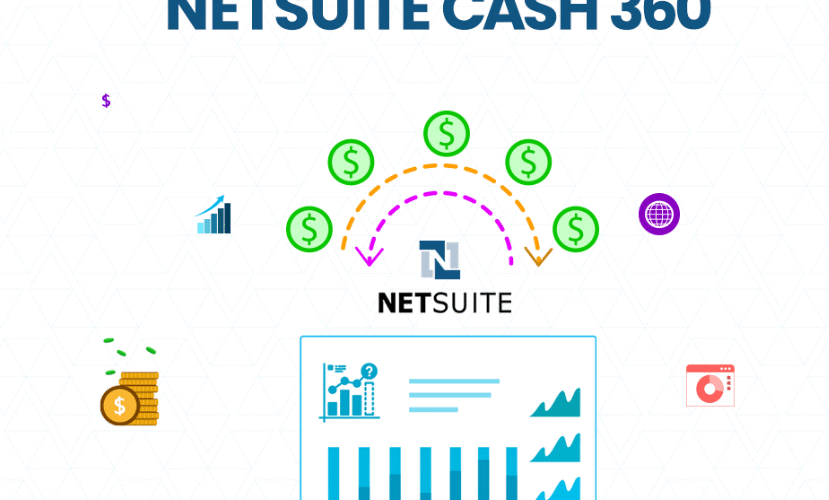In today’s fast-paced business environment, managing cash flow effectively is critical for success. Oracle Cash360 NetSuite is a powerful tool designed to give businesses real-time visibility into their cash position. If you’re a business owner, finance manager, or NetSuite user, understanding how to use Cash360 NetSuite can transform the way you manage finances.
In this guide, we’ll walk you through everything you need to know about Cash360 NetSuite—from its key features and benefits to step-by-step instructions on setup and usage.
Contents
- 1 What is Cash360 NetSuite?
- 2 Why Cash360 NetSuite Matters
- 3 Key Features of Cash360 NetSuite
- 4 How to Set Up Cash360 in NetSuite
- 5 Understanding the Cash360 Dashboard
- 6 Tips for Getting the Most from Cash360 NetSuite
- 7 Real-World Use Case
- 8 Cash360 vs. Manual Cash Flow Forecasting
- 9 Common Questions About Cash360 NetSuite
- 10 Final Thoughts: Should Your Business Use Cash360 NetSuite?
- 11 Action Steps
What is Cash360 NetSuite?

Cash360 is a financial dashboard built into NetSuite that provides a real-time view of your company’s cash position. It includes tools for:
- Cash inflow/outflow visualization
- Forecasting future cash positions
- Monitoring bank balances
- Automating cash management workflows
The dashboard is designed for CFOs, controllers, and financial teams who need accurate, up-to-date cash flow data to make informed decisions.
Why Cash360 NetSuite Matters
Before diving into how to use Cash360 NetSuite, let’s explore why it’s such a game-changer:
- Real-Time Visibility: No more relying on outdated spreadsheets. Cash360 provides live data.
- Improved Forecasting: Make more accurate projections with built-in tools.
- Enhanced Decision-Making: Access to real-time cash data means faster, smarter decisions.
- Automation: Cash360 reduces manual tasks and data entry errors.
Key Features of Cash360 NetSuite
Here are the standout features that make Cash360 a must-have:
1. Cash Flow Forecasting
Predict future cash inflows and outflows based on real-time transactions and historical trends.
2. Bank Integration
Cash360 connects with your bank accounts to pull in current balances and reconcile transactions.
3. Interactive Dashboard
The visual dashboard makes it easy to track your daily cash position, trends, and forecasts.
4. Custom Reporting
Generate reports tailored to your business needs. Whether it’s weekly cash burn or month-end liquidity, you’re covered.
5. Drill-Down Capabilities
Click into any data point to explore the underlying transactions.
How to Set Up Cash360 in NetSuite
Step 1: Access the Dashboard
- Navigate to your NetSuite homepage.
- Click on Cash360 under the Financial tab.
If it’s not enabled, your administrator may need to activate the feature under Enable Features in NetSuite setup.
Step 2: Link Your Bank Accounts
- Go to Banking > Bank Accounts
- Connect your external accounts to NetSuite using bank feeds
- Ensure all bank balances sync correctly
Step 3: Configure Forecasting Parameters
- Select the forecast horizon (e.g., 7, 14, 30, or 90 days)
- Choose data sources (AR, AP, payroll, loans, etc.)
- Input any known future cash events manually
Step 4: Customize Your Dashboard
- Choose which KPIs and widgets to display
- Set alerts for low cash thresholds
- Save different views for departments or executives
Understanding the Cash360 Dashboard
Once set up, your dashboard becomes the command center for cash visibility.
Key Components:
- Cash Inflows: Expected customer payments, loan proceeds, and investments.
- Cash Outflows: Payroll, vendor bills, rent, subscriptions, etc.
- Net Cash Position: Inflows minus outflows = your projected cash balance.
- Trend Line Graphs: Visual display of cash trends over time.
- Scenario Planning Tools: Test different business conditions to see how they impact cash.
Tips for Getting the Most from Cash360 NetSuite
1. Keep Data Clean
Garbage in = garbage out. Regularly reconcile accounts and validate incoming data.
2. Review Frequently
Make it a habit to check your dashboard daily or weekly.
3. Use Alerts
Set up alerts for when cash levels fall below target thresholds.
4. Engage Your Team
Encourage your finance team to use and update Cash360 regularly.
Real-World Use Case
Company: CloudTech Solutions
Problem: The CFO struggled with manual cash tracking and missed payment deadlines.
Solution: After integrating Cash360 NetSuite, they gained real-time cash visibility, automated cash flow reporting, and improved their vendor payment cycle.
Result: Improved liquidity, saved over 12 hours per week in manual data entry, and made faster strategic decisions.
Cash360 vs. Manual Cash Flow Forecasting
| Feature | Manual Forecasting | Cash360 NetSuite |
|---|---|---|
| Real-Time Data | ❌ | ✅ |
| Automation | ❌ | ✅ |
| Visual Dashboard | ❌ | ✅ |
| Integration with Banks | ❌ | ✅ |
| Forecasting Accuracy | ❌ | ✅ |
| Scenario Planning | ❌ | ✅ |
Common Questions About Cash360 NetSuite
Is Cash360 included in my NetSuite subscription?
It depends on your NetSuite plan. Some features may require additional licensing.
Can I use Cash360 without linking my bank accounts?
Technically yes, but you’ll lose the benefit of real-time cash balance visibility.
Is Cash360 secure?
Yes. NetSuite uses enterprise-grade encryption and compliance protocols.
Final Thoughts: Should Your Business Use Cash360 NetSuite?
If your business relies on healthy cash flow (and what business doesn’t?), Cash360 NetSuite is a game-changer. It brings clarity, speed, and insight to your financial planning process. No more guesswork. No more messy spreadsheets. Just clean, accurate, real-time cash visibility.
Whether you’re a CFO or a growing business looking to scale, mastering Cash360 NetSuite gives you the financial control and foresight you need to thrive.
Action Steps
- Talk to your NetSuite administrator to enable Cash360
- Connect your bank accounts and set your forecasting horizon
- Customize your dashboard based on your company’s unique cash cycle
- Train your team to use and maintain the dashboard weekly