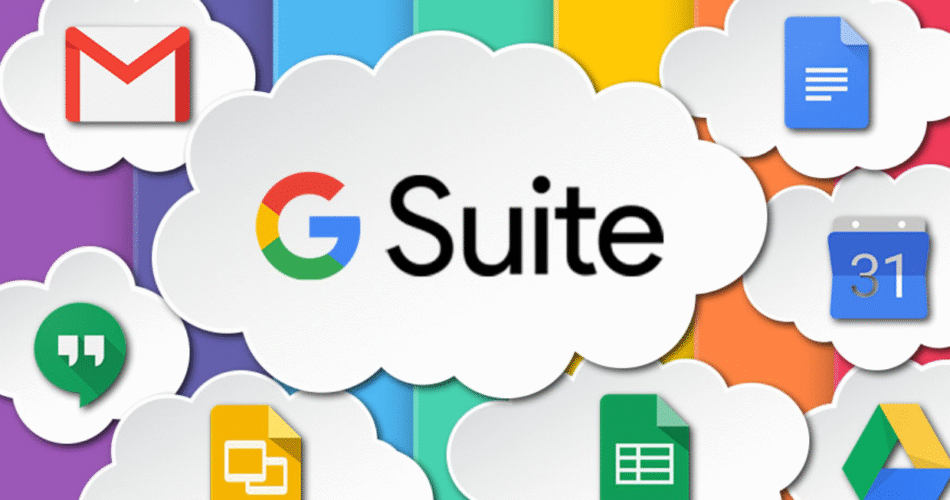Even after the rebranding to Google Workspace, millions of businesses and organizations continue to use and search for G Suite features. The G Suite Admin Console remains a powerful hub for IT administrators to manage users, configure services, and secure organizational data.
If you’re responsible for managing G Suite (or transitioning from it), mastering the Admin Console is critical. This easy-to-follow guide will show you exactly how to manage your G Suite Admin Console like a pro—whether you’re a small business owner or an IT administrator for a larger organization.
Contents
- 1 Understanding the G Suite Admin Console
- 2 User Management
- 3 Managing Groups and Aliases
- 4 Gmail Settings and Customization
- 5 Securing Your G Suite Account
- 6 Managing Devices
- 7 Monitoring and Reporting
- 8 Managing Billing and Subscriptions
- 9 Advanced Admin Console Features
- 10 Best Practices for G Suite Admin Console Management
- 11 Master Your G Suite Environment
Understanding the G Suite Admin Console

What Is the G Suite Admin Console?
The G Suite Admin Console is a centralized dashboard where admins can:
- Add and manage users
- Configure email settings
- Set up groups
- Monitor activity
- Secure company data
- Manage billing and subscriptions
This interface gives you control over every aspect of your organization’s G Suite services.
How to Access the Admin Console
Go to admin.google.com and log in using your administrator account credentials.
If you see a message saying “You don’t have access,” you’re not signed in as an admin.
User Management
Adding Users
- From the Admin Console dashboard, click Users.
- Click Add a user.
- Fill in the user’s name and email address.
- Assign them a password and share the credentials securely.
Bulk User Upload
- Go to Users > Bulk Update Users
- Upload a CSV file with user info
Creating Organizational Units (OUs)
Organizational Units help you apply settings to specific departments or teams.
- Go to Directory > Organizational Units
- Click Create New Organizational Unit
- Drag and drop users into their appropriate OU
Managing Groups and Aliases
Why Use Groups?
Groups let you create collaborative email addresses (e.g., support@company.com) and assign them to multiple recipients.
Creating a Group:
- Go to Groups in the Admin Console
- Click Create Group
- Set group email address, name, and description
- Assign group members
- Configure access permissions (public, internal, restricted)
Setting Up Email Aliases
- Go to Users > Select user
- Click User Information
- Click Email aliases
- Add a new alias (e.g., admin@typeforyou.org)
Gmail Settings and Customization
Enable Gmail for Your Domain
- Ensure MX records are correctly set to Google Mail servers
- Test using tools like MxToolbox
Set Up Default Email Routing
- Go to Apps > Google Workspace > Gmail > Default routing
- Use this to create forwarding rules or archiving rules
Email Compliance Settings
- Set content filters to detect spam, phishing, or sensitive information
- Enable confidential mode to expire sensitive emails
Securing Your G Suite Account
Enable 2-Step Verification (2SV)
- Go to Security > 2-Step Verification
- Turn it ON for all users or selected OUs
Configure Password Policies
- Go to Security > Password Management
- Set minimum password length, strength, and expiration
Control External Sharing
- Visit Apps > Drive and Docs > Sharing Settings
- Disable or limit sharing outside your organization
Set Up Alert Rules
- Go to Rules > Alert Center
- Set alerts for suspicious logins, data loss, and policy violations
Managing Devices
G Suite Admin Console allows control over:
- Company-owned laptops
- Smartphones and tablets
Mobile Management Setup
- Go to Devices > Mobile & Endpoints
- Enforce screen lock, app management, and remote wipe
Chrome Device Management
- Go to Devices > Chrome > Settings
- Enforce kiosk mode, restrict extensions, and set session length
Monitoring and Reporting
View Usage Reports
- Go to Reports > Highlights
- Track:
- User logins
- File sharing activity
- App usage (Docs, Meet, etc.)
Audit Logs
- Go to Reports > Audit > Admin
- Review changes made in the Admin Console
Activity Alerts
- Set custom alerts for suspicious activity like mass file sharing or failed login attempts
Managing Billing and Subscriptions
Access Billing
- Go to Billing > Subscriptions
- View your current plan, cost, and renewal dates
Add or Remove Licenses
- Click on your plan
- Adjust the number of users/licenses as your team changes
Cancel or Pause Service
- Follow prompts under Billing to cancel or pause your G Suite account
Advanced Admin Console Features
Set Admin Roles
- Go to Admin Roles > Create New Role
- Assign limited or full access to other users
Data Loss Prevention (DLP)
- Go to Security > DLP
- Create rules to prevent sensitive information from being shared
API Access and Integrations
- Enable APIs to integrate with CRMs, HR tools, or automation platforms
- Go to Security > API Controls
Best Practices for G Suite Admin Console Management
- Review audit logs weekly to detect unauthorized activity.
- Conduct quarterly user access reviews to remove dormant accounts.
- Train employees on security awareness and email best practices.
- Backup your data using third-party tools or Google Vault.
- Document your admin settings for onboarding new admins.
Master Your G Suite Environment
The G Suite Admin Console is your command center for managing everything from users and emails to devices and security. Mastering it means improving your organization’s efficiency, security, and productivity.
Whether you’re running a startup or managing hundreds of employees, the best practices and tools in this guide will help you manage your G Suite Admin Console like a true pro.