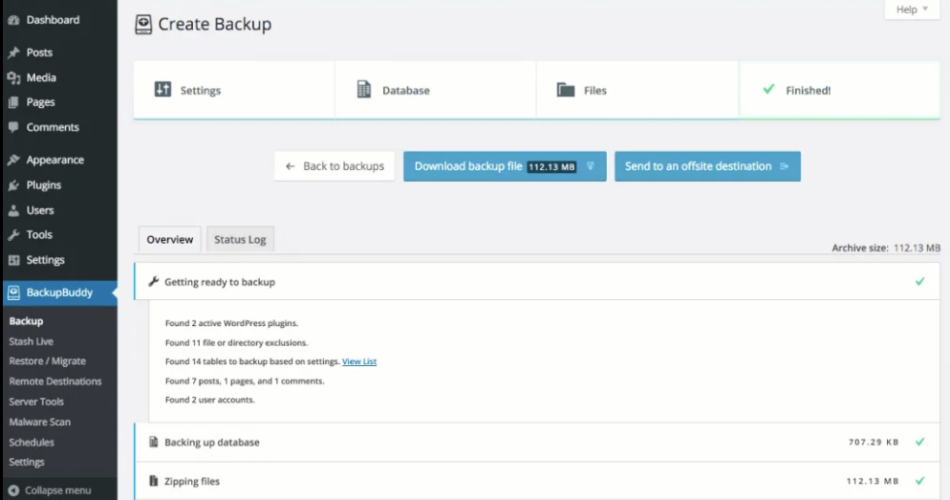In the ever-evolving digital landscape, your WordPress website stands as a testament to your hard work, creativity, and online presence. However, like a castle in a kingdom, it requires diligent protection to safeguard against the perils that lurk in the virtual realm. The importance of regularly backing up your WordPress site cannot be overstated, as it serves as the cornerstone of your digital security and ensures the longevity of your online endeavors.
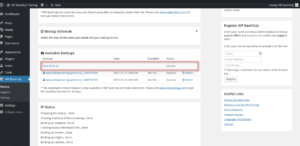
Backing Up Your WordPress Site
Contents
- 1 Introduction to Backing Up Your WordPress Site
- 2 The Risks of Not Backing Up Your WordPress Site
- 3 Common Causes of Data Loss in WordPress
- 4 Understanding the Different Types of Backups
- 5 How to Manually Back Up Your WordPress Site
- 6 Plugins for Automated WordPress Backups
- 7 Best Practices for Backing Up Your WordPress Site
- 8 Testing Your Backups: Ensuring Data Integrity
- 9 Restoring Your WordPress Site from a Backup
- 10 Additional Security Measures to Protect Your WordPress Site
- 11 Conclusion: The Peace of Mind that Comes with Regular Backups
Introduction to Backing Up Your WordPress Site
Backing up your WordPress site is the process of creating a copy of your website’s data, including its content, settings, and configurations. This backup serves as a safety net, allowing you to restore your site in the event of a disaster, such as a server failure, hacking attempt, or accidental data deletion. By having a reliable backup in place, you can rest assured that your digital kingdom is secure and that your hard-earned progress is protected.
The Risks of Not Backing Up Your WordPress Site
In the fast-paced world of the internet, the consequences of not backing up your WordPress site can be severe. Without a backup, any unexpected event, whether it’s a technical glitch, a security breach, or a simple human error, can lead to the complete loss of your website’s content, leaving you with the daunting task of starting from scratch. This not only results in a significant investment of time and resources but can also damage your online reputation, disrupt your business operations, and erode the trust of your audience.
Common Causes of Data Loss in WordPress
WordPress, like any other content management system, is susceptible to various threats that can lead to data loss. Some of the most common causes include:
- Server Failures: Hardware malfunctions, power outages, or natural disasters can result in the loss of your website’s data.
- Hacking and Malware Attacks: Cybercriminals may target your WordPress site, compromising its security and potentially deleting or corrupting your content.
- Human Errors: Unintentional actions, such as accidentally deleting a crucial file or plugin, can have devastating consequences for your website.
- Plugin and Theme Conflicts: Incompatible or outdated plugins and themes can cause compatibility issues, leading to data loss or site crashes.
- Software Upgrades: Updating WordPress, plugins, or themes can sometimes introduce unexpected bugs or compatibility problems, potentially causing data loss.
Understanding the Different Types of Backups
When it comes to backing up your WordPress site, there are several types of backups to consider:
- Full Site Backups: These backups include everything on your WordPress site, including the database, files, and settings.
- Database Backups: These backups focus on the WordPress database, which stores all your content, user information, and site configurations.
- File Backups: These backups capture the files and folders that make up your WordPress installation, such as your themes, plugins, and media uploads.
- Incremental Backups: These backups only save the changes made since the last backup, reducing the overall storage requirements and backup time.
- Offsite Backups: These backups are stored on a separate server or cloud storage platform, ensuring that your data is protected even if your primary server is compromised.
Understanding the different types of backups and their respective strengths and weaknesses will help you develop a comprehensive backup strategy that meets the unique needs of your WordPress site.
How to Manually Back Up Your WordPress Site
While there are many WordPress backup plugins available, it’s essential to understand the process of manually backing up your site. This knowledge can come in handy in various scenarios, such as troubleshooting backup issues or restoring your site from a backup.
To manually back up your WordPress site, you’ll need to follow these steps:
- Export Your WordPress Database: Log in to your WordPress dashboard, navigate to the “Tools” section, and select “Export.” Choose the appropriate export option, such as “All content,” and download the resulting SQL file.
- Back Up Your WordPress Files: Use an FTP client or your web host’s file manager to access your WordPress installation directory. Compress the entire directory (typically named “wp-content”) into a ZIP file and download it to your local computer.
- Store Your Backups Securely: Keep the database export file and the compressed WordPress files in a safe location, such as an external hard drive or a cloud storage service, to ensure that your backups are protected.
By mastering the manual backup process, you’ll gain a deeper understanding of how your WordPress site works and be better equipped to troubleshoot any issues that may arise during the backup or restoration process.
Plugins for Automated WordPress Backups
While manual backups can be effective, the process can be time-consuming and easy to forget. Fortunately, there are numerous WordPress backup plugins that can automate the backup process, making it a seamless and effortless task. Some of the most popular and reliable WordPress backup plugins include:
- UpdraftPlus: This free and feature-rich plugin allows you to schedule automatic backups, store your backups in various cloud storage services, and restore your site with just a few clicks.
- BackWPup: BackWPup is another popular backup plugin that offers a wide range of backup options, including database, file, and incremental backups, as well as the ability to store your backups in various locations.
- VaultPress: Developed by Automattic (the company behind WordPress), VaultPress is a premium plugin that provides real-time backups, security monitoring, and site restoration services.
- Duplicator: Duplicator is a versatile plugin that can not only back up your WordPress site but also migrate it to a new server or hosting environment.
When selecting a backup plugin, consider factors such as ease of use, backup options, storage locations, and the level of support and documentation provided by the plugin’s developer.
Best Practices for Backing Up Your WordPress Site
To ensure the effectiveness and reliability of your WordPress backups, it’s essential to follow these best practices:
- Establish a Backup Schedule: Implement a regular backup schedule, such as daily, weekly, or monthly, to ensure that your site’s data is consistently protected.
- Diversify Your Backup Locations: Store your backups in multiple locations, including on-site (e.g., external hard drive) and off-site (e.g., cloud storage) to mitigate the risk of data loss due to a single point of failure.
- Test Your Backups Regularly: Periodically restore your backups to a separate environment to ensure that the backup process is working correctly and that your data can be successfully recovered.
- Keep Backups Secure: Encrypt your backups and restrict access to them to prevent unauthorized access or tampering.
- Monitor Backup Logs: Review the backup logs regularly to identify any issues or errors that may have occurred during the backup process.
- Automate the Backup Process: Utilize backup plugins or scripts to automate the backup process, reducing the likelihood of human error or forgetfulness.
- Maintain Backup Versioning: Keep multiple versions of your backups, allowing you to restore your site to a specific point in time if necessary.
By following these best practices, you can ensure that your WordPress site’s data is consistently and reliably protected, giving you the peace of mind to focus on growing your online presence.
Testing Your Backups: Ensuring Data Integrity
Regularly testing your WordPress backups is crucial to ensuring that your data can be successfully restored in the event of an emergency. This process involves restoring your backup to a separate environment, such as a local development server or a staging site, and verifying that all your site’s functionality, content, and settings are intact.
During the testing process, you should:
- Verify the Backup Integrity: Ensure that the backup file is not corrupted and that all the necessary data is present.
- Test the Restoration Process: Restore the backup to a separate environment and confirm that the site is functioning correctly.
- Validate the Restored Site: Thoroughly check the restored site, including its content, settings, and plugins, to ensure that everything is working as expected.
- Identify and Address Any Issues: If you encounter any problems during the restoration process, document them and work to resolve them before relying on the backup.
By regularly testing your backups, you can have confidence in your ability to quickly and effectively restore your WordPress site in the event of a disaster, minimizing downtime and preserving your online presence.
Restoring Your WordPress Site from a Backup
In the unfortunate event that you need to restore your WordPress site from a backup, the process is relatively straightforward. Here are the general steps to follow:
- Prepare for the Restoration: Ensure that you have a complete backup of your site, including the database and all your files.
- Deactivate and Delete Your Current Site: If your site is still accessible, deactivate and delete all your plugins and themes, and then delete your existing WordPress installation.
- Upload the Backup Files: Use an FTP client or your web host’s file manager to upload the compressed WordPress files you backed up earlier.
- Import the Database Backup: Import the SQL file you exported during the backup process into your new WordPress database.
- Update the Site Configuration: Adjust any necessary site settings, such as the site URL, to ensure that the restored site functions correctly.
- Reactivate Your Plugins and Themes: Activate your plugins and themes, and verify that your site is working as expected.
By following these steps, you can quickly and effectively restore your WordPress site from a backup, minimizing downtime and ensuring the continuity of your online presence.
Additional Security Measures to Protect Your WordPress Site
While regular backups are a crucial component of your WordPress site’s security, there are additional measures you can take to further safeguard your digital kingdom:
- Keep WordPress, Plugins, and Themes Up-to-Date: Regularly update your WordPress installation, plugins, and themes to ensure that you have the latest security patches and bug fixes.
- Implement Strong Password Policies: Enforce the use of strong, unique passwords for all user accounts, and enable two-factor authentication to add an extra layer of security.
- Regularly Monitor Your Site for Suspicious Activity: Use security plugins or services to monitor your site for potential security breaches, malware, and other threats.
- Restrict Access to Your WordPress Dashboard: Limit access to your WordPress dashboard to only those who require it, and consider implementing IP-based or role-based access controls.
- Secure Your Web Server: Work with your web host to ensure that your server is properly configured and secured, with the latest security patches and firewalls in place.
By combining regular backups with these additional security measures, you can create a comprehensive defense system that protects your WordPress site from a wide range of threats, ensuring the long-term viability and success of your digital presence.
Conclusion: The Peace of Mind that Comes with Regular Backups
In the ever-evolving digital landscape, the importance of regularly backing up your WordPress site cannot be overstated. By implementing a robust backup strategy, you can safeguard your digital kingdom, protect your hard-earned content and data, and ensure the long-term success of your online presence.