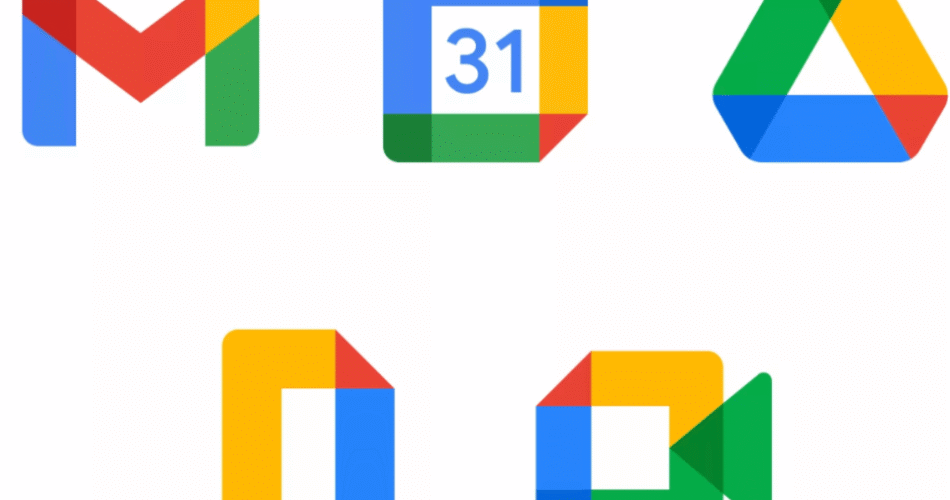Today’s business operations thrive on collaboration, cloud access, and seamless communication. Google Workspace (formerly G Suite) offers all of that and more, bundling Gmail, Docs, Drive, Meet, Calendar, and other essential tools into one powerful platform.
Whether you’re a freelancer, small business owner, or running a growing enterprise, learning how to set up Google Workspace the right way can save you time, streamline productivity, and strengthen your digital presence.
Contents
- 1 What Is Google Workspace?
- 2 Choosing the Right Google Workspace Plan
- 3 Purchase and Register for Google Workspace
- 4 Verify Your Domain
- 5 Set Up Email with Google Workspace
- 6 Add Users and Create Email Accounts
- 7 Customize and Secure Your Workspace
- 8 Google Workspace Apps Overview
- 9 Tips to Maximize Google Workspace Productivity
- 10 Common Setup Issues and Fixes
- 11 Your Business Is Now Ready with Google Workspace
What Is Google Workspace?

Google Workspace is a suite of cloud-based productivity tools created by Google. It includes:
- Gmail (Business email)
- Google Drive (File storage)
- Google Docs, Sheets, and Slides (Document creation and editing)
- Google Meet (Video conferencing)
- Google Calendar (Scheduling)
- Google Chat (Messaging)
- Admin Console (Management and security)
Unlike free Gmail accounts, Google Workspace offers custom domain emails (yourname@yourcompany.com), more storage, better security, and admin-level control.
Choosing the Right Google Workspace Plan
Google offers several plans depending on your business size and needs:
Google Workspace Plans
- Business Starter ($6/user/month):
- 30GB storage
- Standard security
- Business email
- Business Standard ($12/user/month):
- 2TB storage per user
- Shared drives
- Larger meeting capacity (150 participants)
- Business Plus ($18/user/month):
- 5TB storage
- eDiscovery and enhanced security
- Enterprise (Custom pricing):
- Unlimited storage
- Advanced security and compliance
How to Choose:
- Are you a solo entrepreneur or small team? Start with Business Starter.
- Need more storage and meeting capacity? Choose Business Standard or higher.
- Handle sensitive data or need compliance? Opt for Business Plus or Enterprise.
Purchase and Register for Google Workspace
Step 1: Go to the Google Workspace Website
Visit workspace.google.com. Click on “Get Started.”
Step 2: Enter Your Business Details
- Business name
- Number of employees
- Country/Region
Step 3: Create a Google Workspace Admin Account
- Choose a username (e.g., admin@yourcompany.com)
- Create a strong password
Step 4: Choose a Domain
You can:
- Use a domain you already own (e.g., www.yourcompany.com)
- Buy a new one during setup
Verify Your Domain
Domain verification proves you own your website address. This allows you to use custom email addresses.
How to Verify Your Domain:
- Sign in to your domain host (e.g., GoDaddy, Bluehost)
- Add the TXT record provided by Google Workspace
- Return to your Google Admin Console and click “Verify”
Tip: Domain verification may take up to 48 hours, but it usually works within minutes.
Set Up Email with Google Workspace
Once your domain is verified, you can set up Gmail to send and receive business emails.
Update MX Records
- Log in to your domain registrar
- Find the DNS or Name Server section
- Replace default MX records with Google Workspace MX entries:
- ASPMX.L.GOOGLE.COM (priority 1)
- ALT1.ASPMX.L.GOOGLE.COM (priority 5)
- ALT2.ASPMX.L.GOOGLE.COM (priority 5)
- ALT3.ASPMX.L.GOOGLE.COM (priority 10)
- ALT4.ASPMX.L.GOOGLE.COM (priority 10)
Once saved, email will start flowing through Gmail.
Add Users and Create Email Accounts
You can now add employees or teammates to your Google Workspace account.
Steps:
- Go to Admin Console (admin.google.com)
- Click on Users > Add New User
- Enter user info (name, email, password)
- Choose admin privileges if needed
- Share login credentials securely
You can add users manually or import them in bulk via CSV.
Customize and Secure Your Workspace
Add Your Company Logo and Branding
- In Admin Console, go to Account Settings > Personalization
- Upload your logo
- Customize colors for a branded experience
Enable Two-Step Verification (2SV)
- Go to Security > 2-Step Verification
- Enforce this for all users
- Use Groups for shared access (e.g., sales@yourcompany.com)
- Route messages to multiple users
Configure Permissions
- Assign roles (Admin, User, Viewer)
- Limit file sharing outside the organization if needed
Google Workspace Apps Overview
Gmail
Professional email with 99.9% uptime, smart reply, and anti-spam protection.
Google Drive
Cloud file storage with easy sharing and Docs/Sheets integration.
Google Docs, Sheets, Slides
Collaborative tools for documents, spreadsheets, and presentations.
Google Meet
High-quality video meetings. Add up to 500 participants (Enterprise only).
Google Calendar
Coordinate meetings, set reminders, and share calendars across teams.
Google Chat and Spaces
Real-time messaging and topic-based communication rooms.
Tips to Maximize Google Workspace Productivity
Great for organizing departmental files.
Enable Offline Mode
Access Docs, Sheets, and Slides even without internet.
Set Up Email Aliases
Create alternate email addresses that route to the same inbox.
Automate Workflows
Use Google Apps Script or third-party tools like Zapier to streamline tasks.
Use Templates
Speed up content creation in Docs, Sheets, and Slides.
Common Setup Issues and Fixes
Email Not Working?
- Double-check MX records
- Allow 24-48 hours for DNS propagation
Can’t Verify Domain?
- Use Google’s step-by-step DNS guides
- Contact your domain host for help
User Can’t Log In?
- Reset password via Admin Console
- Check if account was suspended
Your Business Is Now Ready with Google Workspace
By following this step-by-step guide, you’ve successfully set up Google Workspace for your business. You now have access to a professional email system, secure file storage, and a powerful suite of collaboration tools to streamline your daily operations.
Whether you’re onboarding a new team member or scaling your company, Google Workspace is designed to grow with you.
Don’t stop here – explore advanced admin settings, security tools, and add-ons to unlock the full power of Google Workspace.