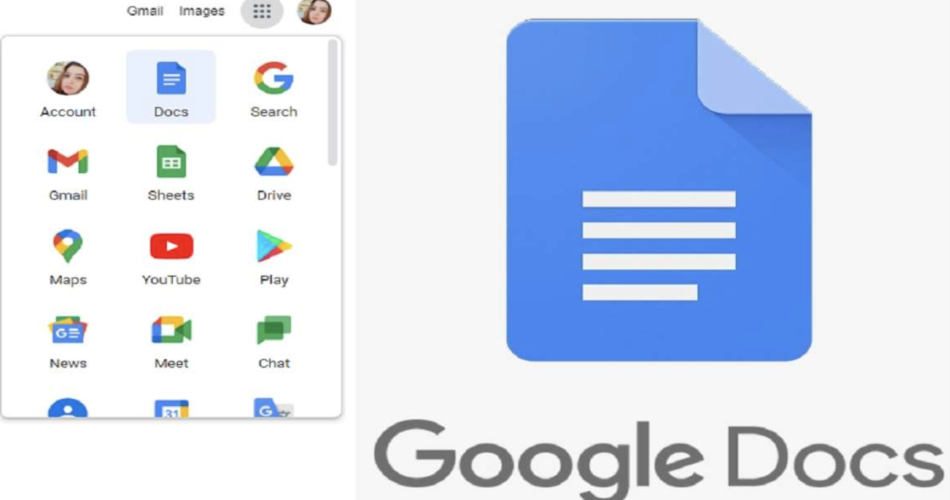Contents
- 1 Google Docs
- 2 Getting started with Google Docs
- 3 Navigating the Google Docs interface
- 4 Creating and formatting documents
- 5 Collaborating on documents in real-time
- 6 Using templates in Google Docs
- 7 Advanced features of Google Docs
- 8 Tips and tricks for maximizing productivity in Google Docs
- 9 Integrating Google Docs with other Google apps
- 10 Conclusion: Unlocking the full potential of Google Docs
Google Docs
As an experienced writer, I’ve come to rely on the power and versatility of Google Docs to streamline my workflow and collaborate seamlessly with my team. In this comprehensive guide, I’ll share my insights and strategies for mastering the art of productivity with Google Docs.
Google Docs is a cloud-based word processing application that has revolutionized the way we create, edit, and share documents. With its intuitive interface, real-time collaboration features, and seamless integration with other Google apps, it has become an indispensable tool for professionals, students, and anyone looking to boost their productivity.
In this article, I’ll take you on a journey through the world of Google Docs, exploring its various features and functionalities, and demonstrating how you can leverage them to elevate your writing and collaborative efforts.
Getting started with Google Docs
If you’re new to Google Docs, don’t worry – the learning curve is surprisingly gentle. To get started, simply log in to your Google account and navigate to the Google Docs homepage. From there, you can create a new document, open an existing one, or explore the wealth of templates available to jumpstart your projects.
One of the great advantages of Google Docs is its accessibility. You can access your documents from any device with an internet connection, whether you’re using a desktop computer, a laptop, or a mobile device. This flexibility allows you to work on your projects anytime, anywhere, ensuring that you’re always productive and up-to-date.
The Google Docs interface is designed to be intuitive and user-friendly, with a clean and uncluttered layout that puts the focus on your content. The top toolbar provides quick access to common formatting options, such as font styles, paragraph alignment, and page layout. The left-hand sidebar houses a variety of tools and features, including the document outline, comments, and version history.
As you become more comfortable with the interface, you’ll discover the powerful search and navigation capabilities of Google Docs. You can quickly jump to specific sections of your document, search for specific text or formatting, and even use keyboard shortcuts to streamline your workflow.
Creating and formatting documents
One of the core strengths of Google Docs is its robust document creation and formatting capabilities. Whether you’re writing a simple letter, crafting a complex report, or composing a creative piece, Google Docs provides a wide range of tools and features to help you bring your ideas to life.
From customizing the font, size, and color of your text to inserting images, tables, and other multimedia elements, Google Docs offers a comprehensive set of formatting options to ensure your documents look polished and professional. You can also take advantage of the built-in spelling and grammar checker to refine your writing, as well as the document outline feature to organize your content effectively.
Collaborating on documents in real-time
One of the most powerful features of Google Docs is its real-time collaboration capabilities. With just a few clicks, you can invite colleagues, friends, or family members to view, edit, and comment on your documents, all while seeing their changes in real-time.
This collaborative functionality is a game-changer, as it allows you to work together seamlessly, regardless of your location or device. You can track changes, leave comments, and even engage in live discussions within the document, making the revision and editing process more efficient and effective.
To get started with real-time collaboration, simply click the “Share” button in the top-right corner of your document and enter the email addresses of the people you want to invite. You can also customize the access permissions, allowing your collaborators to view, comment, or edit the document as needed.
Using templates in Google Docs
Google Docs offers a vast library of pre-designed templates to help you get a head start on your projects. These templates cover a wide range of document types, from resumes and business proposals to newsletters and personal letters. By using a template, you can save time and ensure a consistent, professional-looking layout for your documents.
To access the template gallery, simply click on the “Template” option in the left-hand sidebar. You can browse through the various categories, filter by document type, and even search for specific templates that fit your needs. Once you’ve found a template you like, you can customize it with your own content and formatting to make it your own.
Advanced features of Google Docs
As you become more familiar with Google Docs, you’ll discover a wealth of advanced features that can help you streamline your workflow and enhance your productivity. These include:
- Voice typing: Google Docs’ voice typing feature allows you to dictate your text hands-free, making it easier to capture your ideas and thoughts as they come to you.
- Add-ons and extensions: The Google Docs ecosystem is constantly expanding, with a growing library of add-ons and extensions that can add powerful new capabilities to your documents.
- Research tool: The built-in research tool in Google Docs makes it easy to find and incorporate relevant information into your documents, without having to switch between multiple tabs or windows.
- Document revisions and version history: Google Docs’ robust version history feature allows you to track changes, revert to previous versions, and see who made what edits, ensuring that you always have a clear record of your document’s evolution.
Explore these advanced features and discover how they can streamline your writing and collaboration processes.
Tips and tricks for maximizing productivity in Google Docs
To help you get the most out of Google Docs, here are some of my top tips and tricks:
- Utilize keyboard shortcuts: Google Docs offers a wide range of keyboard shortcuts that can save you time and make your workflow more efficient. Familiarize yourself with the most common shortcuts, such as Ctrl+S (save), Ctrl+B (bold), and Ctrl+I (italic).
- Leverage the sidebar tools: The left-hand sidebar in Google Docs is a treasure trove of useful features, from the document outline to the research tool. Experiment with these tools and find the ones that work best for your needs.
- Customize your view: Adjust the zoom level, page layout, and other display settings to create a comfortable and distraction-free working environment.
- Utilize templates and add-ons: Take advantage of the pre-designed templates and powerful add-ons available in Google Docs to streamline your workflow and enhance your productivity.
- Embrace real-time collaboration: Leverage the collaborative features of Google Docs to work seamlessly with your team, no matter where they are located.
By incorporating these tips and tricks into your daily routine, you’ll be well on your way to mastering the art of productivity with Google Docs.
Integrating Google Docs with other Google apps
Google Docs is part of the larger Google ecosystem, which means it integrates seamlessly with a variety of other Google apps and services. This integration can help you streamline your workflow and unlock even more productivity-boosting capabilities.
For example, you can easily insert images, charts, and other visual elements from Google Drive directly into your Google Docs documents. You can also use Google Sheets to create and embed dynamic data visualizations, or leverage Google Slides to build professional-looking presentations.
Furthermore, the integration with Google Calendar and Gmail allows you to seamlessly schedule meetings, send documents, and manage your tasks all from within the Google Docs environment.
Conclusion: Unlocking the full potential of Google Docs
In this comprehensive guide, we’ve explored the many features and capabilities of Google Documents, and how you can leverage them to boost your productivity and collaboration efforts. From the intuitive interface to the powerful real-time collaboration tools, Google Documents is a versatile and indispensable tool for writers, professionals, and anyone looking to streamline their workflow.
As you continue to explore and master the ins and outs of Google Documents, remember to experiment with the various features, utilize the available templates and add-ons, and embrace the power of collaboration. By doing so, you’ll unlock the full potential of this remarkable platform and take your productivity to new heights.