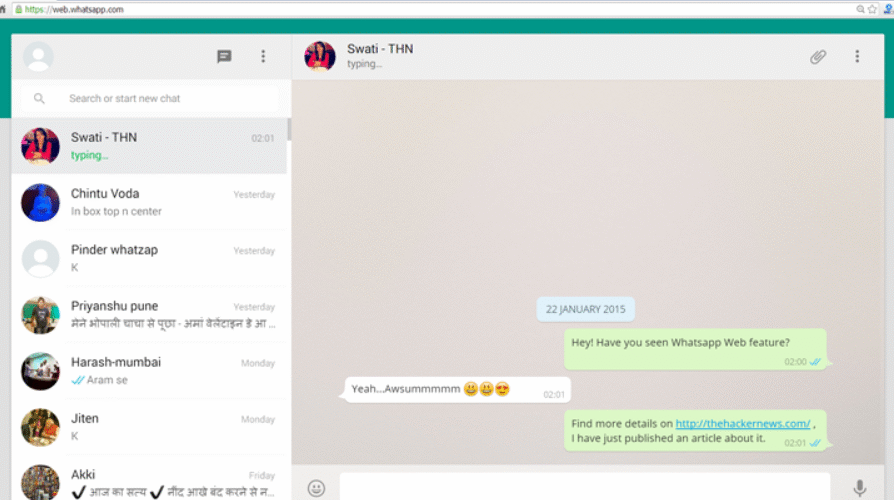WhatsApp Web has become an essential tool for millions of users who want the convenience of accessing their WhatsApp messages directly from a desktop or laptop. Whether you’re at work, multitasking at home, or prefer typing on a full keyboard, WhatsApp Web makes communication faster and more efficient.
But are you using WhatsApp Web to its full potential?
In this guide, we’ll walk you through the top WhatsApp Web tips and tricks that most users don’t know about. By the end, you’ll be a power user with enhanced productivity and privacy on your side.
Contents
- 1 What Is WhatsApp Web?
- 2 1. Use Multiple WhatsApp Accounts on the Same Browser
- 3 2. Keyboard Shortcuts to Save Time
- 4 3. Search Messages Like a Pro
- 5 4. Drag and Drop Files to Share Instantly
- 6 5. Enable Desktop Notifications
- 7 6. Pin Your Important Chats
- 8 7. Use WhatsApp Web on a Tablet or iPad
- 9 8. Star Important Messages
- 10 9. Use Emojis and GIFs Like a Boss
- 11 10. Log Out Remotely from Any Device
- 12 11. Use WhatsApp Web Without Your Phone Being Online (Multi-Device Mode)
- 13 12. Use Browser Extensions for Enhanced Features
- 14 13. Use Dark Mode on WhatsApp Web
- 15 14. Format Your Text
- 16 15. Use WhatsApp Web for Business
- 17 16. WhatsApp Web Privacy Settings
- 18 17. Troubleshooting Common WhatsApp Web Issues
- 19 Conclusion: Level Up Your WhatsApp Web Game
- 20 FAQs About WhatsApp Web
What Is WhatsApp Web?

WhatsApp Web is a browser-based application that mirrors your mobile WhatsApp account. By scanning a QR code from your phone, you can instantly sync all your messages, media, and chats to your desktop screen.
How to Access WhatsApp Web:
- Go to https://web.whatsapp.com
- Open WhatsApp on your phone.
- Tap the three-dot menu > Linked Devices > Link a Device.
- Scan the QR code on your desktop screen.
1. Use Multiple WhatsApp Accounts on the Same Browser
The Trick:
Use Chrome’s Incognito Mode or multiple browser profiles to open different WhatsApp sessions.
How:
- Open an Incognito tab (Ctrl + Shift + N on Windows or ⌘ + Shift + N on Mac).
- Go to web.whatsapp.com and scan the QR code with your second WhatsApp account.
Pro Tip: Use different browsers (e.g., Chrome and Firefox) for persistent access to multiple accounts.
2. Keyboard Shortcuts to Save Time
Typing and managing chats becomes much faster when you use these WhatsApp keyboard shortcuts:
| Shortcut | Action |
|---|---|
| Ctrl + N | Start a new chat |
| Ctrl + Shift + ] | Next chat |
| Ctrl + Shift + [ | Previous chat |
| Ctrl + E | Archive chat |
| Ctrl + Shift + M | Mute chat |
| Ctrl + Backspace | Delete chat |
| Ctrl + Shift + U | Mark as unread |
| Ctrl + P | Open profile |
Why it matters: You reduce your mouse dependency and save time with every message.
3. Search Messages Like a Pro
Instead of endlessly scrolling, use WhatsApp Web’s powerful search function:
- Press Ctrl + F to search within the current chat.
- Use the top search bar to find messages across all chats.
Advanced Tip: You can search by keywords, contacts, or even media types.
On WhatsApp Web, you can drag files directly from your desktop into a chat window. No need to click the attachment icon.
Supported File Types:
- Images (JPG, PNG, GIF)
- Documents (PDF, DOCX)
- Videos
- Audio Files
Bonus: You can even send multiple files at once.
5. Enable Desktop Notifications
Stay updated in real time by enabling desktop notifications.
Steps:
- Click the padlock icon in the browser URL bar.
- Allow notifications.
Now you’ll never miss an important message even if your phone isn’t nearby.
6. Pin Your Important Chats
Just like on mobile, you can pin chats in WhatsApp Web.
How:
- Hover over a chat.
- Click the three-dot menu.
- Select “Pin chat.”
This keeps your high-priority conversations at the top.
7. Use WhatsApp Web on a Tablet or iPad
Though not officially supported, you can use WhatsApp on a tablet.
Tip:
- Open WhatsApp Web in desktop mode on your mobile browser.
You might need to tweak your browser settings or install a third-party browser that supports desktop view.
8. Star Important Messages
Don’t lose track of important info—star it!
How:
- Hover over a message.
- Click the down arrow > Star message.
Access all starred messages via the menu for quick reference.
9. Use Emojis and GIFs Like a Boss
Boost your chat game with rich media:
- Click the emoji icon on the message box.
- Use the tabs to switch between emojis, GIFs, and stickers.
- You can even search by keyword (e.g., “happy,” “LOL”).
10. Log Out Remotely from Any Device
Security first! If you forget to log out from a shared computer, you can log out remotely.
How:
- Open WhatsApp on your phone.
- Tap Linked Devices.
- Choose the session you want to end > Log out.
11. Use WhatsApp Web Without Your Phone Being Online (Multi-Device Mode)
WhatsApp now supports multi-device use:
- You no longer need your phone to be connected to the internet.
- You can stay logged in on WhatsApp Web independently.
How to Enable:
- Open WhatsApp > Linked Devices.
- Join the multi-device beta.
12. Use Browser Extensions for Enhanced Features
Chrome extensions can add extra functionality:
- WA Web Plus: Blur messages, hide images, restore deleted messages.
- WAToolkit: Unread message counter and always-on notifications.
Caution: Only use well-reviewed and trusted extensions to protect your privacy.
13. Use Dark Mode on WhatsApp Web
Reduce eye strain with dark mode.
Steps:
- Click the three-dot menu > Settings.
- Choose Theme > Dark.
It also saves battery on OLED screens.
14. Format Your Text
WhatsApp Web supports rich text formatting:
| Format | Syntax |
| Bold | word |
| Italic | word |
| Strikethrough | |
| Monospace | word |
15. Use WhatsApp Web for Business
If you’re using WhatsApp Business, Web can streamline communication.
Use Cases:
- Respond to customers quickly.
- Access saved replies.
- View insights and analytics.
Pro Tip: Combine WhatsApp with CRM tools for lead tracking.
16. WhatsApp Web Privacy Settings
While WhatsApp mirrors your phone, some privacy tweaks can be done:
- Disable auto-download of media.
- Archive chats.
- Mute conversations.
Keep your digital workspace clean and secure.
17. Troubleshooting Common WhatsApp Web Issues
1. Not Scanning QR Code?
- Clean your phone camera lens.
- Increase screen brightness.
- Refresh the page.
2. Messages Not Syncing?
- Check if your phone has internet.
- Clear browser cache.
- Reconnect the device.
Conclusion: Level Up Your WhatsApp Web Game
WhatsApp Web isn’t just about reading and sending messages it’s a powerful platform that can significantly enhance your productivity and efficiency. With these tips and tricks, you’re now equipped to get the most out of WhatsApp.
Start applying these hacks today and see the difference for yourself.
FAQs About WhatsApp Web
Q1: Can I use WhatsApp Web without my phone? Yes, with multi-device support, your phone doesn’t need to be online once the session is set up.
Q2: Is WhatsApp Web safe to use on public computers? Only if you log out afterward. Always use a private session when on shared devices.
Q3: Does WhatsApp Web support voice or video calls? Not currently, but the desktop app does.