Losing a smartphone can be a nightmare, especially if it contains sensitive information or cherished memories. Luckily, Apple has developed a powerful tool called “Find My iPhone” that can help you locate your misplaced or stolen device. In this comprehensive guide, we will explore the ins and outs of the Find My iPhone app and how you can make the most of its features, such as locate my iPhone, iPhone location tracking, and the ability to track my iPhone, to ensure the safety of your precious Apple device.
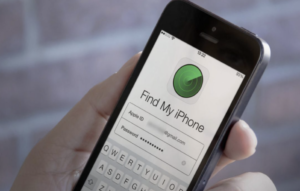
Find My iPhone
How Find My iPhone Works
Find My iPhone utilizes a combination of GPS, Wi-Fi, and cellular data to pinpoint the location of your device. When enabled, your iPhone periodically sends its location, along with location data through cellular internet, to Apple’s servers, allowing you to track it using another Apple device or through the iCloud website. This technology not only helps you find your lost device but also provides valuable information to law enforcement in case of theft.
Setting up Find My iPhone on Your Apple Device
To take advantage of Find My iPhone, you need to ensure that it is properly set up on your Apple device. First, ensure you have an iCloud account and that you are signed in with your Apple ID on your device. Then, navigate to the “Settings” app, tap on your name at the top of the screen, and select “Find My.” Make sure the “Find My iPhone” option is toggled on. Additionally, enable the “Send Last Location” feature, which will automatically send the location of your device to Apple when the battery is critically low, enhancing your iCloud settings.
Locating Your Lost or Stolen iPhone
If you misplace your iPhone or suspect it has been stolen, time is of the essence. Start by accessing the Find My app on another Apple device or visit the iCloud website on a computer. Sign in with your Apple ID and select the “Find iPhone” option. A map will display your device’s location if it is turned on and connected to the internet. You can also choose to play a sound on your device to help you locate it if it is nearby. If you are unable to find your iPhone, use the “Lost Mode” feature to lock your device remotely and display a custom message with your contact information. This feature also enables tracking of the device’s movements, ensuring you can keep tabs on your device location.
Using Find My iPhone to Remotely Erase Your Device
In situations where finding your iPhone seems impossible or if you have concerns about the security of your personal data, Find My iPhone allows you to remotely erase all the information on your device. This feature ensures that your sensitive data does not fall into the wrong hands. To initiate a remote erase, access the Find My app or iCloud website, select your device, choose the “Erase iPhone” option, and confirm your decision. Keep in mind that this action is irreversible, and once your device is erased, you will no longer be able to track it using Find My iPhone.
Additional Features of Find My iPhone
Find My iPhone offers more than just location tracking and remote erasure. With this powerful tool, you can also enable notifications to be alerted when your device is found or when its location changes. Additionally, you can use the Find My app to locate other Apple devices linked to your Apple ID, such as iPads or Macs, making it an essential device finder for families or businesses with multiple Apple devices.
Troubleshooting Common Issues with Find My iPhone
While Find My iPhone is a reliable tool, there may be instances where it does not function as expected. If you are experiencing issues with locating your device, try the following troubleshooting steps:
- Ensure that your device has an active internet connection, either through a Wi-Fi network or cellular internet.
- Make sure that Find My iPhone is enabled on your device and that you are signed in with the correct Apple ID.
- Restart your device and try locating it again.
- Update your device’s operating system to the latest iOS version, as this may resolve any compatibility issues.
- If all else fails, contact Apple Support for further assistance.
Tips for Maximizing the Effectiveness of Find My iPhone
To make the most of Find My iPhone, consider implementing the following tips:
- Always keep the Find My iPhone app enabled on your device to ensure it can be located in case of loss or theft.
- Regularly check the battery level of your device and charge it when necessary to maintain its ability to send location updates to Apple.
- Familiarize yourself with the various features of the Find My iPhone app, such as playing sounds or displaying messages, so you can quickly take action when needed.
- Keep a record of your device’s serial number and IMEI number in a safe place. These details can be useful when reporting a stolen device to the authorities.
Alternatives to Find My iPhone
While Find My iPhone is a robust tool for locating Apple devices, there are alternative options available for users of other smartphone brands. For Android users, the “Find My Device” feature offers similar functionality, allowing you to locate, lock, or erase your device remotely. Additionally, third-party apps such as Prey and Cerberus provide similar tracking capabilities for both iOS and Android devices, acting as a versatile find my phone app.
Conclusion
Losing your iPhone can be a stressful experience, but thanks to Apple’s Find My iPhone feature, you can increase your chances of recovering your device or protecting your personal data. By following the steps outlined in this comprehensive guide, you can set up and utilize the Find My iPhone app to its fullest potential. Remember to keep the feature enabled, familiarize yourself with its various functions, and take proactive measures to maximize its effectiveness. With Find My iPhone by your side, you can have peace of mind knowing that your precious Apple device is always within reach.

