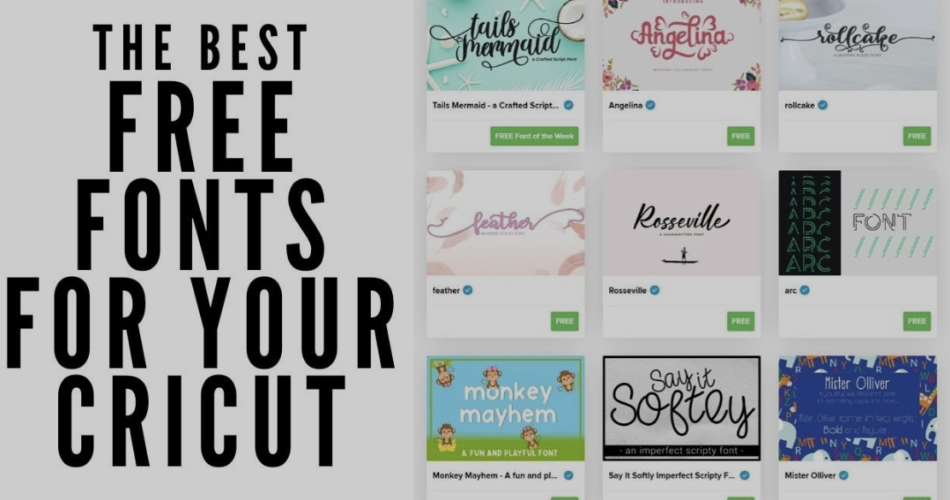Cricut is a cutting machine that has revolutionized the world of crafting and design. It allows users to create intricate and precise cuts on various materials, such as paper, vinyl, fabric, and even wood. With its user-friendly interface and versatile capabilities, Cricut has become an essential tool for artists, hobbyists, and entrepreneurs alike.
The fonts used in a project play a crucial role in its overall design and aesthetic appeal. Fonts have the power to evoke emotions, convey messages, and create a unique visual identity. Whether you’re working on a personalized gift, a custom t-shirt, or a professional logo, choosing the right font can make a significant difference in the outcome of your project.

Best Free Fonts for Cricut
Understanding the Impact of Fonts on Design and Creativity
Fonts have the power to enhance the impact and effectiveness of your design. They can evoke different emotions, convey specific messages, and create a visual hierarchy. A well-chosen font can make your project more visually appealing, engaging, and professional.
When selecting fonts for your Cricut projects, consider the style, mood, and purpose of your design. Are you going for a modern and minimalist look, or a vintage and whimsical feel? Are you designing a formal invitation or a playful birthday card? Understanding the context and purpose of your project will help you choose fonts that align with your vision.
Where to Find the Best Free Fonts for Cricut
The internet is a treasure trove of free fonts for Cricut. There are numerous websites and platforms that offer a wide range of fonts, from classic and elegant to funky and creative. Here are some popular sources to find the best free fonts for Cricut:
- Google Fonts: Google Fonts is a vast library of open-source fonts that can be used for both personal and commercial projects. It offers a diverse collection of fonts in various styles, and they can be easily downloaded and installed for use in Cricut Design Space.
- Dafont: Dafont is a popular website that offers a wide range of free fonts for personal use. It has a vast collection of fonts in different categories, making it easy to find the perfect font for your Cricut projects. However, it’s important to check the license and usage restrictions for each font before using them for commercial purposes.
- Font Squirrel: Font Squirrel is another reliable source for free fonts that can be used with Cricut. It offers a curated collection of high-quality fonts that are free for commercial use. The website also provides a helpful tool called “Font Identifier” that can help you find similar fonts based on an image or screenshot.
- Behance: Behance is a platform where designers showcase their work, including fonts they have created. Many designers offer their fonts for free, allowing you to discover unique and original fonts for your Cricut projects. Simply search for “free fonts” on Behance, and you’ll find a plethora of options to choose from.
Top 10 Free Fonts for Cricut and Their Unique Features
- Montserrat: Montserrat is a versatile sans-serif font that is widely used for its clean and modern look. It is highly legible and works well for both headings and body text. Montserrat is a popular choice for logos, branding materials, and web design.
- Lobster: Lobster is a script font with a playful and casual vibe. It has a handwritten feel that adds a personal touch to any project. Lobster is often used for invitations, greeting cards, and other projects that require a fun and whimsical look.
- Open Sans: Open Sans is a widely used sans-serif font that is known for its simplicity and readability. It has a neutral and friendly appearance, making it suitable for a wide range of projects, from websites to print materials.
- Pacifico: Pacifico is a fun and casual script font that exudes a laid-back and vintage vibe. It is often used for logos, headlines, and other projects that need a touch of retro charm.
- Playfair Display: Playfair Display is an elegant serif font that is commonly used for high-end designs and editorial layouts. It has a classic and sophisticated look that adds a touch of luxury to any project.
- Roboto: Roboto is a modern and versatile sans-serif font that offers a clean and professional look. It is often used for websites, mobile apps, and other digital projects.
- Great Vibes: Great Vibes is a calligraphy-style font that exudes elegance and femininity. It is commonly used for wedding invitations, feminine branding, and other projects that require a touch of sophistication.
- Oswald: Oswald is a bold, condensed font that works well for headlines and display purposes. It has a modern and geometric appearance that adds a contemporary touch to any design.
- Raleway: Raleway is a sans-serif font with a distinct and unique look. It has a tall and narrow design that adds a touch of elegance and sophistication to any project.
- Roboto Condensed: Roboto Condensed is a condensed version of the popular Roboto font. It offers a clean and compact look that is well-suited for projects that require a lot of text in a limited space.
How to Install and Use Free Fonts in Cricut Design Space
Installing and using free fonts in Cricut Design Space is a straightforward process. Here’s a step-by-step guide to help you get started:
- Download the font: Visit the website where you found the font and download the font file to your computer. Most fonts are downloaded as a ZIP file, which you will need to extract.
- Install the font: Once you have extracted the font file, right-click on it and select “Install” or double-click on it to open the font preview window and click the “Install” button. The font will now be installed on your computer.
- Restart Cricut Design Space: If you had Cricut Design Space open, close it and reopen it to ensure that the newly installed font is recognized.
- Select the font: In Cricut Design Space, open the Text tool and type your desired text. Then, click on the font drop-down menu and scroll through the list of fonts. The newly installed font should appear in the list. Click on it to select it.
- Customize the text: Once you have selected the font, you can further customize the text by adjusting the size, spacing, and other properties using the tools available in Cricut Design Space.
Tips for Combining Different Fonts for a Visually Appealing Project
Combining different fonts can add depth, visual interest, and personality to your Cricut projects. Here are some tips to help you create visually appealing and harmonious font combinations:
- Contrast font styles: Pairing fonts with contrasting styles can create an interesting and dynamic look. For example, you can pair a bold, sans-serif font with a delicate script font to create a balanced and eye-catching design.
- Consider font weights: Fonts often come in different weights, such as light, regular, bold, and black. Experiment with using different weights of the same font to create variations within your design.
- Create a hierarchy: Establish a visual hierarchy by using different font sizes, styles, and colors for headings, subheadings, and body text. This will help guide the reader’s eye and make your design more organized and readable.
- Limit the number of fonts: While it can be tempting to use a variety of fonts, it’s generally best to limit yourself to two or three fonts per design. Using too many fonts can make your design look cluttered and unprofessional.
- Test readability: Before finalizing your design, make sure to test the readability of your chosen fonts. Ensure that the text is legible at different sizes and that the fonts work well together.
Showcase of Creative Projects Using Free Fonts for Cricut
The versatility of Cricut combined with the vast selection of free fonts opens up a world of creative possibilities. Here are some examples of projects where free fonts were used to enhance the design:
- Customized T-shirts: Using free fonts, you can create unique and personalized designs for t-shirts. Whether it’s a catchy slogan or a custom monogram, the right font can make your t-shirt design stand out.
- Home Decor: Free fonts can be used to create custom signs, wall decals, and other home decor items. From inspirational quotes to family names, the possibilities are endless.
- Personalized Gifts: With free fonts, you can easily personalize gifts such as mugs, coasters, and photo frames. Adding a custom message or a loved one’s name can make a gift extra special.
- Event Invitations: Free fonts can be used to design invitations for weddings, birthdays, and other special occasions. By choosing the right font, you can set the tone and theme of the event.
Troubleshooting Common Issues When Using Free Fonts in Cricut
While using free fonts in Cricut is generally a seamless process, there are a few common issues that you may encounter. Here are some troubleshooting tips to help you overcome these issues:
- Font not appearing in Cricut Design Space: If you have installed the font on your computer but it’s not showing up in Cricut Design Space, try closing and reopening the software. If the issue persists, make sure that the font is compatible with Cricut Design Space and that it is installed correctly.
- Text not cutting properly: If you’re experiencing issues with the text not cutting properly, double-check the size of the text and adjust it if necessary. Ensure that your Cricut machine is properly calibrated and that the cutting settings are configured correctly.
- Font spacing issues: If you notice spacing issues between letters or words, adjust the letter spacing (also known as kerning) in Cricut Design Space. Increase or decrease the spacing until you achieve the desired result.
Additional Resources and Websites for Free Fonts and Design Inspiration
In addition to the aforementioned sources, there are many other websites and resources where you can find free fonts and design inspiration for your Cricut projects. Here are a few more to explore:
- FontSpace: FontSpace offers a wide selection of free fonts that are categorized for easy browsing. It also features a “Top 100” list of popular fonts, making it easy to discover trending options.
- 1001 Fonts: 1001 Fonts is another popular website that offers a vast collection of free fonts for personal and commercial use. It allows you to search for fonts by category, popularity, and date added.
- Pinterest: Pinterest is a great platform for discovering design inspiration and font combinations. Create a board dedicated to fonts and save pins that catch your eye. You can also follow design-related boards to stay up-to-date with the latest trends.
Conclusion and Final Thoughts on Using Free Fonts to Enhance Your Cricut Projects
Free fonts are a valuable resource for enhancing your Cricut projects. By choosing the right font and combining them strategically, you can elevate the design of your creations and make them truly unique. Take advantage of the vast selection of free fonts available online, experiment with different styles, and let your creativity soar. With Cricut and the best free fonts at your disposal, the possibilities are endless.
So, what are you waiting for? Start exploring the world of free fonts and unlock the full potential of your Cricut machine today!